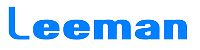Novatsar VX600 is NovaStar’s new all-in-one controller that integrates video processing and video control into one box. It features 6 Ethernet ports and supports video controller, fiber converter and Bypass working modes. A VX600 unit can drive up to 3.9 million pixels, with the maximum output width and height up to 10,240 pixels and 8192 pixels respectively, which is ideal for ultra-wide and ultra-high LED screens.
Novatsar VX600 is capable of receiving a variety of video signals and processing high-resolution images. In addition, the device features stepless output scaling, low latency, pixel-level brightness and chroma calibration and more, to present you with an excellent image display experience.
What’s more, the VX600 can work with NovaStar’s supreme software NovaLCT and V-Can to greatly facilitate your infield operations and control, such as screen configuration, Ethernet port backup settings, layer management, preset management and firmware update.
VX600 Novastar LED Screen vx600 All-in-one Video Controller sone Features:
Input connectors
− 1x HDMI 1.3 (IN & LOOP)
− 1x HDMI 1.3
− 1x DVI (IN & LOOP)
− 1x 3G-SDI (IN & LOOP)
− 1x 10G optical fiber port (OPT1)
Output connectors
− 6x Gigabit Ethernet ports
A single device unit drives up to 3.9 million pixels, with a maximum width of 10,240 pixels and a maximum height of 8192 pixels.
− 2x Fiber outputs
OPT 1 copies the output on 6 Ethernet ports.
OPT 2 copies or backs up the output on 6 Ethernet ports.
− 1x HDMI 1.3
For monitoring or video output
·Self-adaptive OPT 1 for either video input or sending card output Thanks to the self-adaptive design, OPT 1 can be used as either an input or output connector, depending on its connected device.
Audio input and output
− Audio input accompanied with HDMI input source
− Audio output via a multifunction card
− Output volume adjustment supported
Note: If you want to know more features, click the link to download and view:
VX600-Novastar-LED-Screen-vx600-All-in-one-Video-Controller-Specification
Appearance:
|
No.
|
Area
|
Function
|
| 1 |
LCD screen
|
Display the device status, menus, submenus and messages.
|
| 2 |
Knob
|
1):Rotate the knob to select a menu item or adjust the parameter value.
2):Press the knob to confirm the setting or operation.
|
| 3 |
ESC button
|
Exit the current menu or cancel an operation. |
| 4 |
Control area
|
1):Open or close a layer (main layer and PIP layers), and show the layer status.
Status LEDs:
− On (blue): The layer is opened.
− Flashing (blue): The layer is being edited.
− On (white): The layer is closed.
2):SCALE: A shortcut button for the full screen function. Press the button to make the layer of the lowest priority fill the entire screen.
Status LEDs:
− On (blue): Full screen scaling is turned on.
− On (white): Full screen scaling is turned off.
|
| 5 |
Input source
buttons
|
Show the input source status and switch the layer input source.
Status LEDs:
–On (blue): An input source is accessed.
–Flashing (blue): The input source is not accessed but used by the layer.
–On (white): The input source is not accessed or the input source is abnormal.
|
| 6 |
Shortcut function
buttons
|
1):PRESET: Access the preset settings menu.
2):TEST: Access the test pattern menu.
3):Freeze: Freeze the output image.
4):FN: A customizable button
|